What do I mean by QuickBooks Roulette? Recently, while preparing material for a talk I am giving on business continuity issues that affect small businesses, I reflected on the many businesses we meet that either don’t back up their local QuickBooks files or are not taking adequate steps to ensure that their QuickBooks data could be recovered in an emergency. So I thought to write down some information about backing up QuickBooks that might be of value to you, our readers. The information provided below is of a general nature and may not accurately reflect your specific situation. If you have any questions or concerns regarding backing up your QuickBooks files, you should contact Intuit support.
Intuit’s QuickBooks has many versions but, essentially the program comes in two flavors: locally installed for either single or multi-user access, or QuickBooks On-Line, the cloud version of QuickBooks.
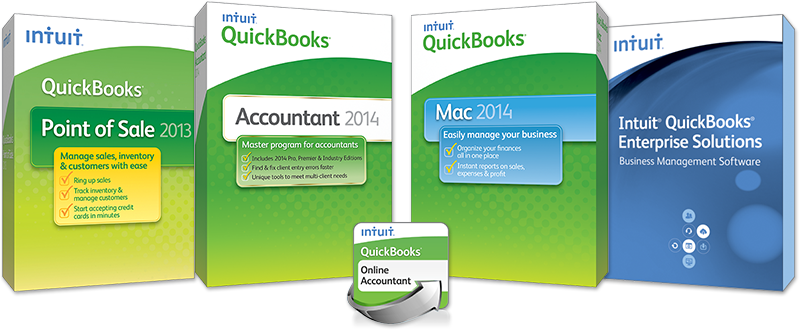 For on-Line QuickBooks users the program backs up your data. You can export the data to your local machine using the Export function under the Company menu, however, according to Intuit “Unfortunately you can’t really do anything with this local copy, so it is more for peace of mind than anything else.” It is also worth mentioning that when using the Online Backup feature, only QuickBooks files are backed up. Images, logos, letter templates, and log files aren’t included.
For on-Line QuickBooks users the program backs up your data. You can export the data to your local machine using the Export function under the Company menu, however, according to Intuit “Unfortunately you can’t really do anything with this local copy, so it is more for peace of mind than anything else.” It is also worth mentioning that when using the Online Backup feature, only QuickBooks files are backed up. Images, logos, letter templates, and log files aren’t included.
Users that have local versions of QuickBooks have three ways to ensure that they have a backup. You can schedule a backup, you can have the program backup every time you close it (or every X times you close it) and of course you can do a manual backup. Here are links to the Intuit help guides to help you:
The directions on how to schedule a backup can be found by clicking here
The directions for how to create a manual backup can be found by clicking here
Multi-User sites need to remember that only the Admin can be logged on when a backup is taken. Therefore some processes and procedures need to be put in place to ensure a proper backup takes place.
Common Questions:
Q: I have a backup program that automatically backs up my Server/PC why do I need to back-up from the QuickBooks program?
A: QuickBooks is a database program. In a multi-user environment all changes may not be synchronized at the time of backup and your data could become corrupted. Also many backup programs that see that a file is in use skip the file so you may only get a portion of your QuickBooks data backed up.
Q: What does QuickBooks recommend users do for backup practices?
A: If you’re backing up locally, there are three steps you should create a process around:
- Each day, create a back up onto removable media to keep in the office.
- At least once a month (I recommend more), make a backup copy to keep off premises.
- At the end of your fiscal year, make a “year-ending” copy of your data to keep off premises.
If you’re using QuickBooks Online Backup
Your QuickBooks company file (.qbw) is automatically preselected for backup when you open the Online Backup application from within QuickBooks. Backing up this file is sufficient.
In addition to your daily online backup, we also recommend that once or twice a week you back up your company file locally, and then back up the resulting .qbb file to QuickBooks Online Backup.
Q: Is there any other time I should backup?
A: Whenever you are entering a transaction, journal entry or other item where you are unsure as to the outcome it is wise to make a backup so you can restore back to the original file.
Q: I’m always confused as to where my data is being backed up to and if I’m restoring the correct file. How do I know if what I am doing is correct?
A: Unfortunately, there is no easy answer to this. Where you are backing up a file to, which file you are using to restore to a company file, how to copy and move files are all general computer skills. Many adult education programs have evening classes in general computer skills and QuickBooks for nominal fees. Users may also want to create a test company file that they can play with. Users can practice making a transaction in QuickBooks, backing up the company file, entering another transaction, restoring the Test Company file and validate that the second transaction is no longer present.
Don’t play QuickBooks Roulette with your valuable data. Follow these recommendations religiously and you have a good piece of your business continuity protection in place.
